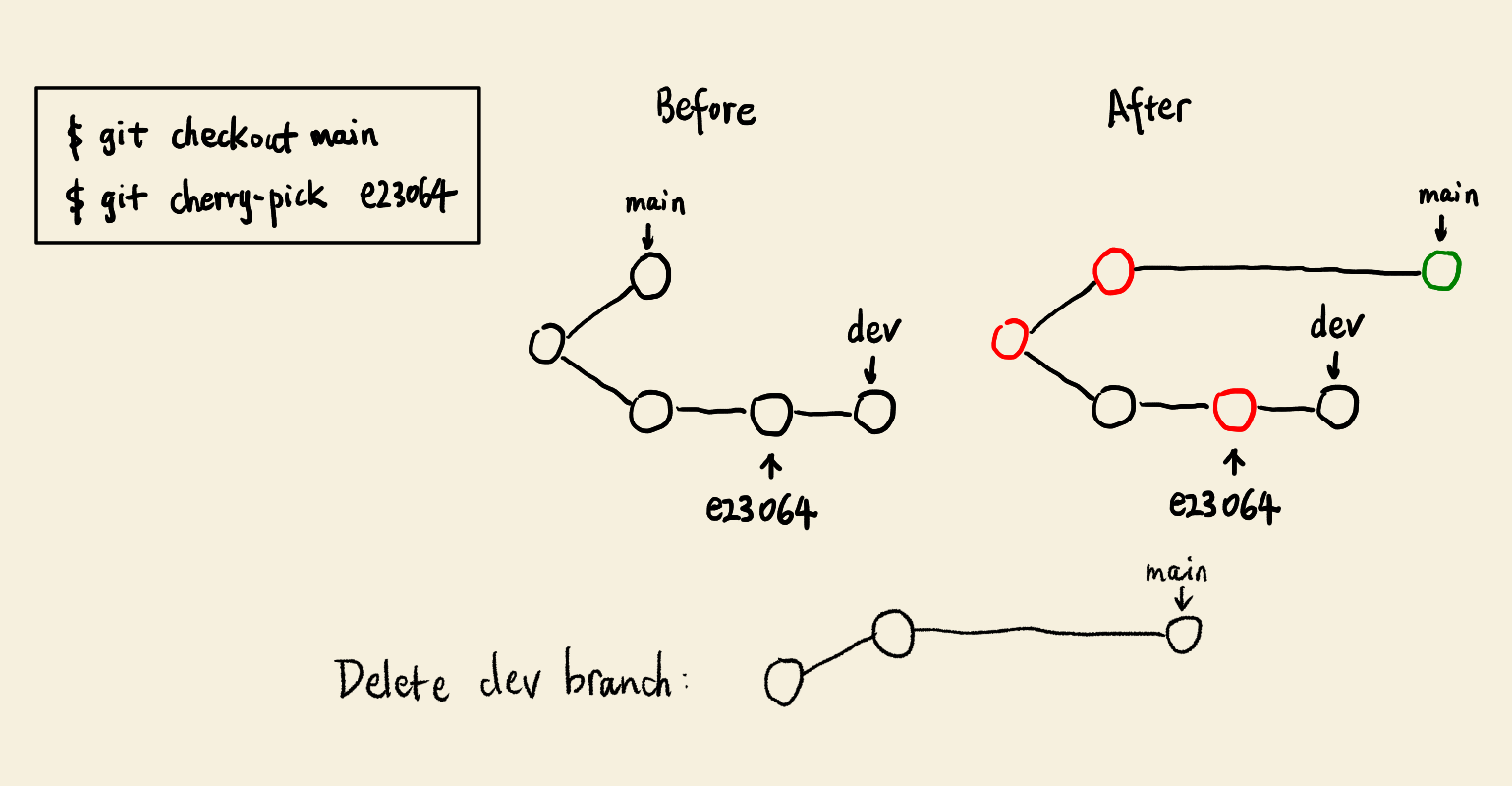Understanding about Git merge, rebase and cherry-pick
To understand the differences between Git merge, rebase and cherry-pick, we need to know these points:
- How does Git generally merge two commits into a new commit?
- How is a new commit created during the three types of operations?
- How is the new commit linked into the existing commit history?
- How does a branch tip move after the operation?
Merge two commits into a new commit
After first, we need to know how Git creates a new commit by merging two existing commits. There are two cases:
- Fast-forward merge
- If one of the commit is the ancestor of the other commit and we are merging the descendant commit into the ancestor commit, a fast-forward merge will be performed.
- If we are merging the ancestor commit into the descendant commit, Git will do nothing and return a message “Already up to date.”.
- When a fast-forward merge happens, no new commit will be created.
- Three-way merge
- It happens when the two input commits are not on a same history chain, i.e. no commit is the ancestor of the other one.
- A three-way merge will create a new commit, which involves the two input commits and their most recent common ancestor.
-
During a three-way merge, commit diference is produced in this way:
Let
Bbe the first commit,Cbe the second commit andAbe their most recent common ancestor. Git first computes changes fromAtoB(written asdiff1) and fromAtoC(written asdiff2). Next, Git creates a new commit by applyingdiff1anddiff2toA. A three-way merge is line-based, which means if changes made indiff1anddiff2are about different lines, there will be no merge conflicts, otherwise, ifdiff1anddiff2contain changes on a same line, there will be a conflict and needs to be manually resolved.
Merge
- The target branch is the current branch and the source branch is the other branch.
- Git creates a a new commit by merging tip commits in the two input branches.
- If a fast-forward merge happens:
- There is no new commit created.
- The tip of the target branch moves to the same commit to which the tip of the source branch also points, i.e. the two tips overlap.
- When a three-way merge happens:
- A new commit is created.
- The tip of the target branch moves to this new commit, while the tip of the source branch does not change.
- The input two commits are the ancestors of this new commit.
- We use merge when we want to keep the working history in a topic branch, even though divergent and merging branches will make the repository graph look messy.
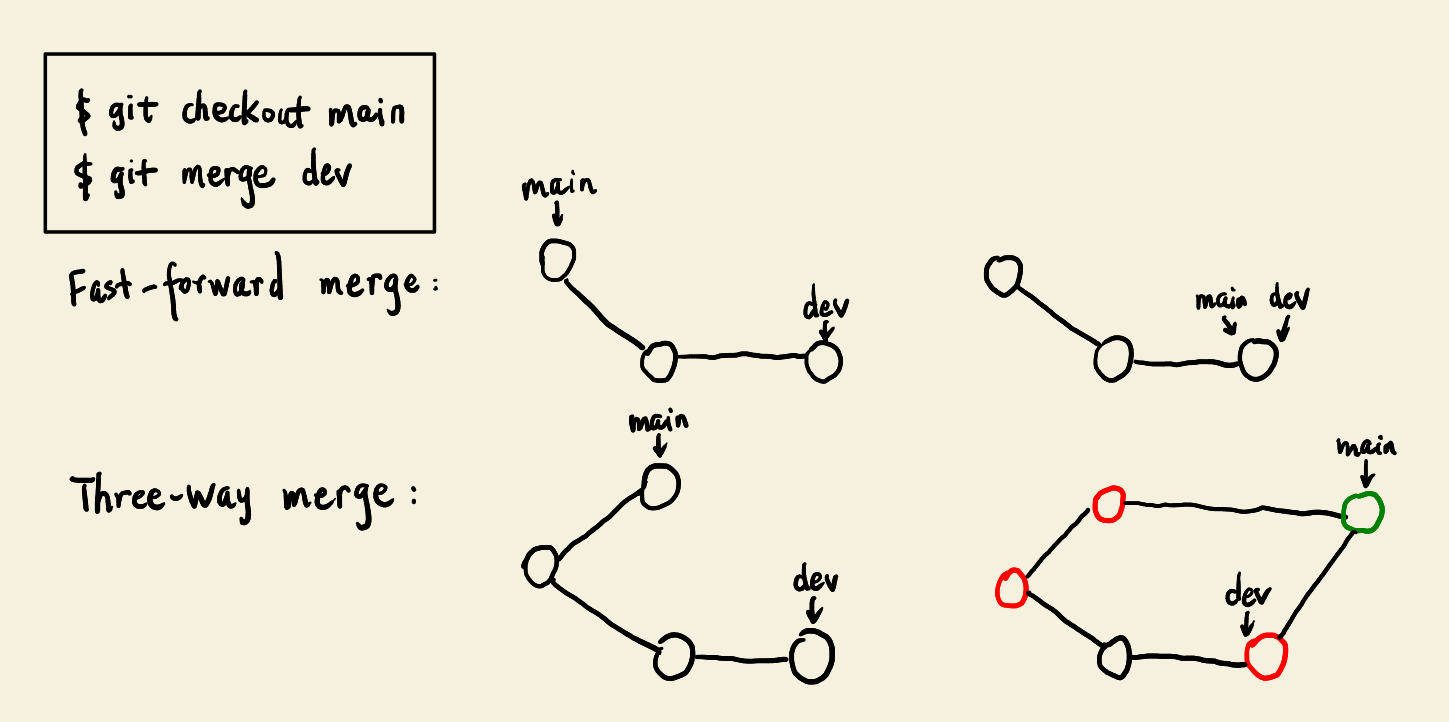
N.B. If we use Gitlab for our software development, by default, every merge creates a merge commit, which makes the commit history look messy. We need to configure the merge method as “fast-forward merge” in Gitlab’s “Merge requests” setting.
Rebase
- The source branch is the current branch and the target branch is the other branch.
- A range of commits are rebased from the source branch onto the target branch. For each of them, Git creates a new commit by merging this source commit with the tip commit in the target branch.
- These newly created commits preserve the same chain relation as their corresponding commits in the source branch.
- This chain of new commits is appended to the tip of the target branch, while the range of commits in the source branch before rebasing are deleted.
- The tip of the current (source) branch moves to the last commit in this new commit chain and the tip of the target branch does not move.
- We use rebase to keep a almost linear project history, which looks cleaner than Git merge. However, the original work in the topic branch is modified.
- Handling conflicts
- Resolve conflicts manually, then add or remove modified files and run
git rebase --continue. - Skip the conflicting commit:
git rebase --skip. - Use
git rebase --abortto return to the state before rebasing.
- Resolve conflicts manually, then add or remove modified files and run
-
Possible operation after rebase
Since the tip of the target branch is now an ancestor of the source branch, we can fast-forward merge the target branch into the source branch, then delete the source branch.
git checkout <target-branch> git merge <source-branch> git branch -d <source-branch>
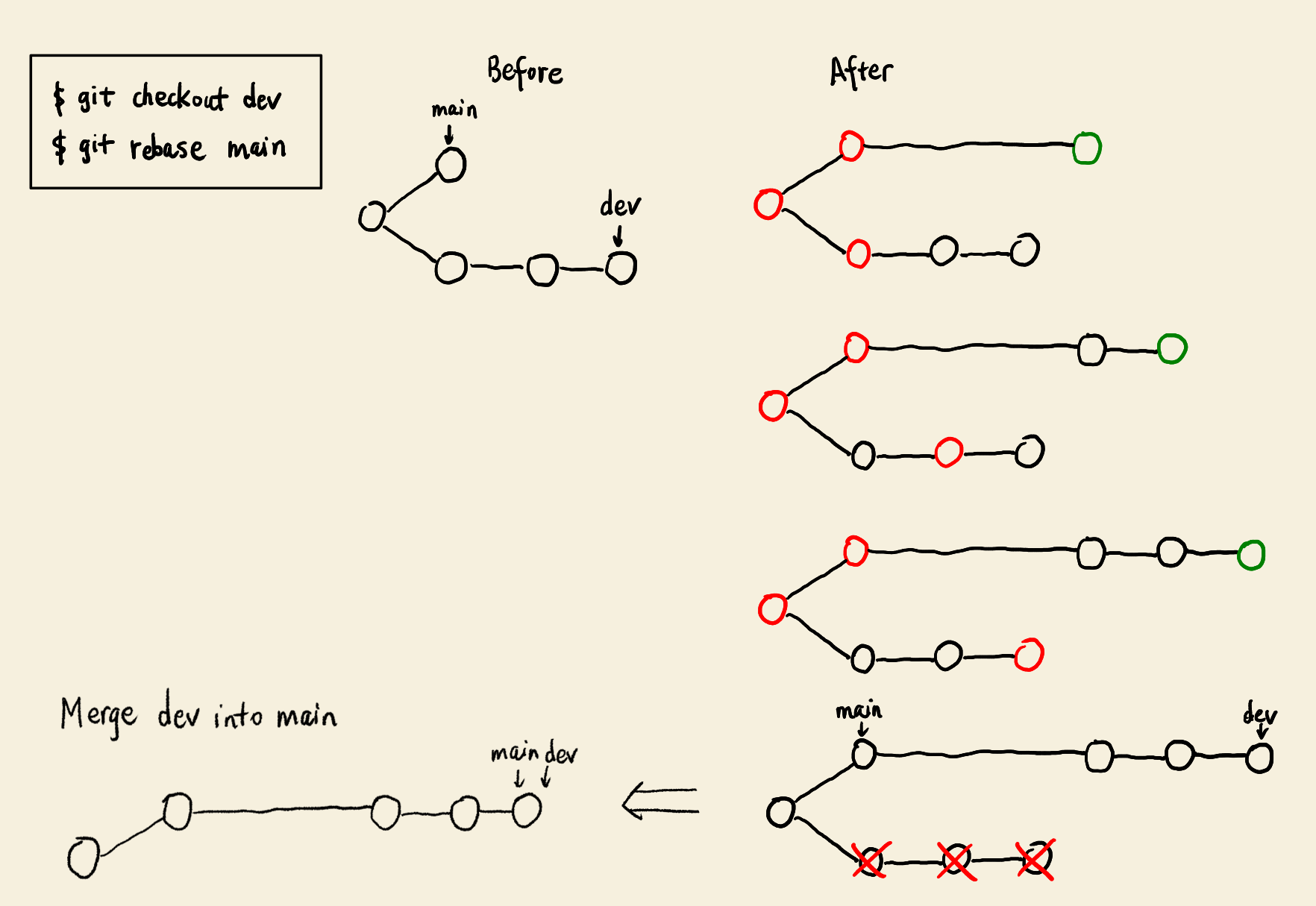
Cherry-pick
- Same as merge, the target branch is the current branch and the source branch is the other branch.
- One or several commits from the source branch can be cherry-picked into the target branch. For each cherry commit, Git creates a new commit by merging it with the tip commit of the current branch.
- This sequence of new commits are put into a chain in the same order as their counterparts in the source branch. This new chain is appended to the tip of the target branch.
- The cherry commits in the source branch are not changed or deleted.
- The tip of the current branch moves to the last commit in the new commit chain, while the tip of the source branch does not move.
- We use cherry-pick to acquire interested contributions from a topic branch into our working branch, while the commits in the topic branch are preserved.
- Handling conflicts
- Manually resolve conflicts, then add or remove files and run
git cherry-pick --continue. - Skip the conflicting commit:
git cherry-pick --skip. - Abort the cherry-pick and return to the state before:
git cherry-pick --abort
- Manually resolve conflicts, then add or remove files and run
-
Possible operation after cherry-pick
After we cherry-pick interested commits from a topic branch, we may want to delete the topic branch by running
git branch -D <topic-branch>. Do not use-d, otherwise there will be an error:error: The branch '<topic-branch>' is not fully merged. If you are sure you want to delete it, run 'git branch -D dev'.