Make iPad as an extension screen for Linux
Solution
Create a virtual screen beside the primary monitor. Then share it via x11vnc on display :0 1. Finally, access from iPad using the RealVNC viewer.
Procedures
-
Check existing monitors.
xrandr --listmonitorsMonitors: 2 0: +*DP-4 3840/597x2160/336+0+0 DP-4 1: +DP-6 1080/476x1920/268+3840+0 DP-6 -
Let the Linux system recognize the monitor DP-1, even though it is not physically connected, by adding the following two lines to the Screen section in
/etc/X11/xorg.conf.Section "Screen" Option "ConnectedMonitor" "DP-4,DP-6,DP-1" Option "ModeValidation" "NoDFPNativeResolutionCheck,NoVirtualSizeCheck,NoMaxPClkCheck,NoHorizSyncCheck,NoVertRefreshCheck,NoWidthAlignmentCheck" EndSection - Restart the display manager
sudo systemctl restart lightdm.service. -
Use
xrandrto check the list of modes supported by DP-1 and select the maximum one that matches my iPad.Originally, I wanted to use the following command to generate a new mode, which matches the resolution of my iPad, and apply it to DP-1.
cvt 2048 1536 60# 2048x1536 59.95 Hz (CVT 3.15M3) hsync: 95.45 kHz; pclk: 267.25 MHz Modeline "2048x1536_60.00" 267.25 2048 2208 2424 2800 1536 1539 1543 1592 -hsync +vsyncxrandr --newmode "2048x1536_60" 267.25 2048 2208 2424 2800 1536 1539 1543 1592 -hsync +vsync xrandr --addmode DP-1 2048x1536_60However, the last command failed and it seems only existing modes of DP-1 can be used.
-
Make DP-1 on the left of the primary monitor. Both of them are on the default display
:0.xrandr --output DP-1 --mode 2048x1536_60 --left-of DP-4 - In KDE display settings, we can actually select the desired mode 2048x1536 for DP-1 with 60 Hz refresh rate, even though the previous command
xrandr --addmode DP-1 2048x1536_60failed. -
Set a password for the VNC server.
x11vnc -storepasswd -
Start the VNC server
x11vnc.x11vnc -clip 2048x1536+0+0 -multiptr -nevershared -forever -nopw -rfbport 5901 -rfbauth ~/.vnc/passwd -display :0 &N.B.
-multiptris mandatory because I want to move the mouse cursor on Linux and view its motion on iPad. - Remember to enable port 5901 in iptable rules.
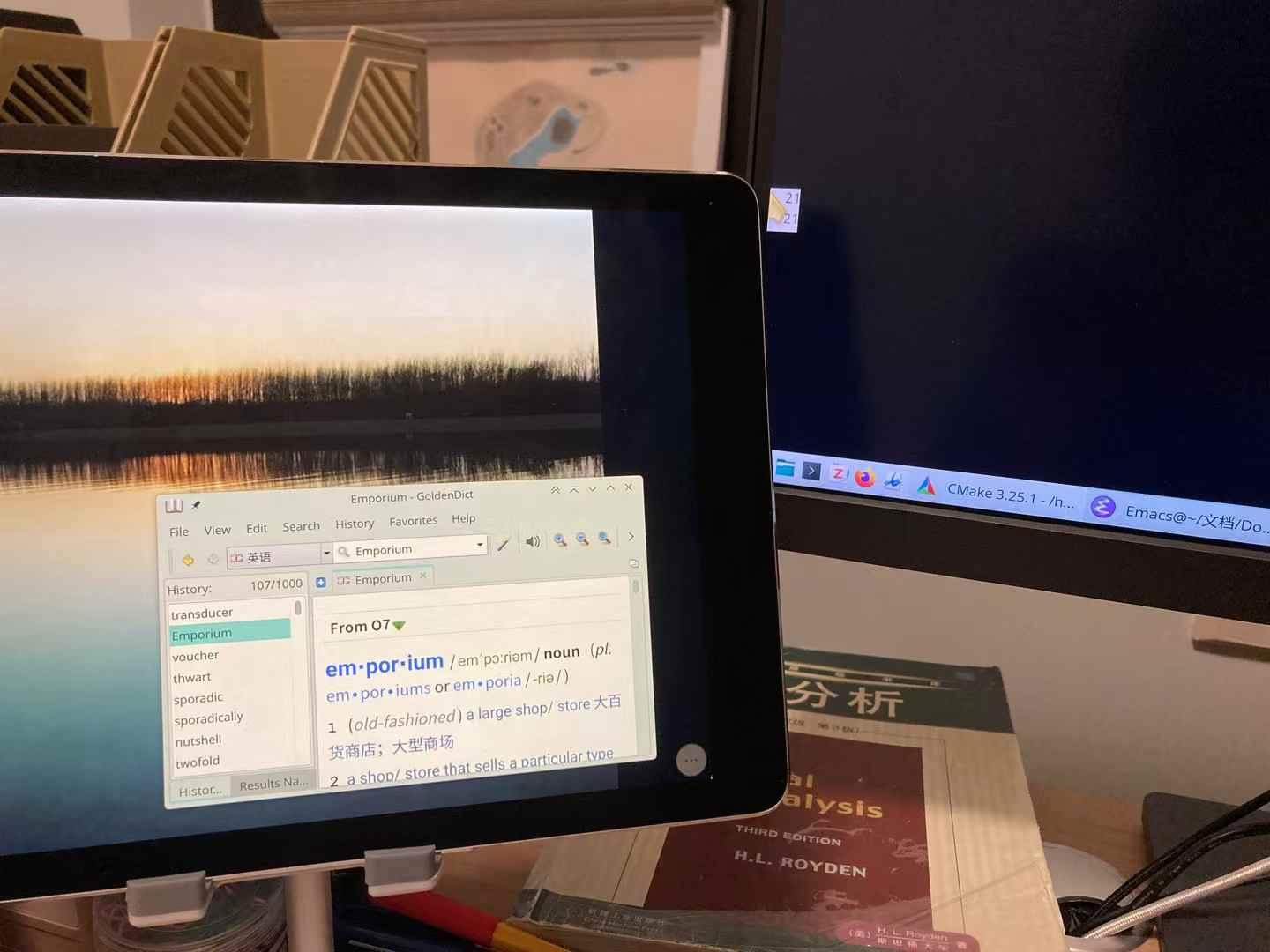
Footnotes
1 x11vnc is a VNC server to allow remote access to an existing X session. tightvncserver cannot be used, because it only supports creating a new X11 display, so that the virtual screen cannot be integrated the current desktop.