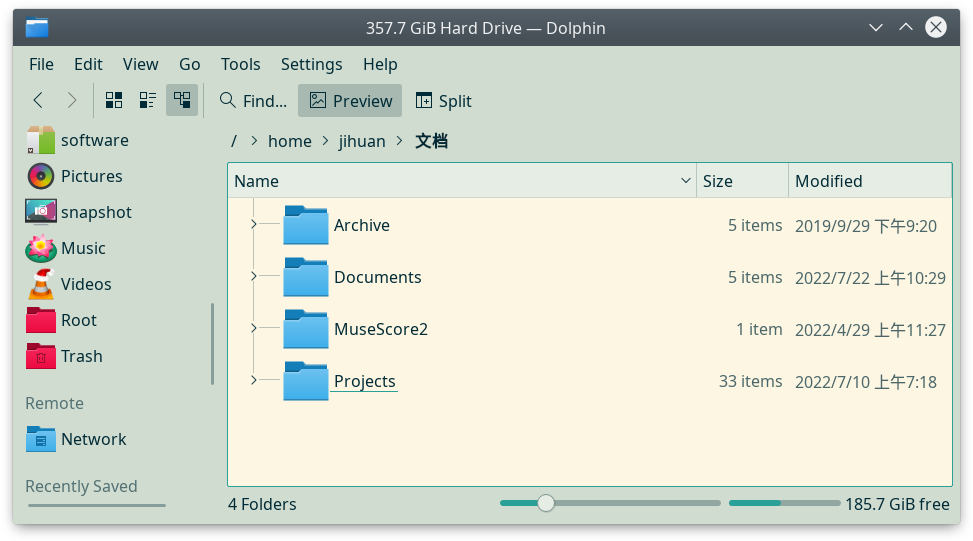Disable alternate colors in KDE Plasma
I’ve been using the Solarized Deviant color scheme in KDE Plasma, which looks mild and comfortable. It also applies alternate colors to the file list in Dolphin and the table of contents in the navigation panel of Okular. However, this destroys the consistency and uniformity of the aesthetic.
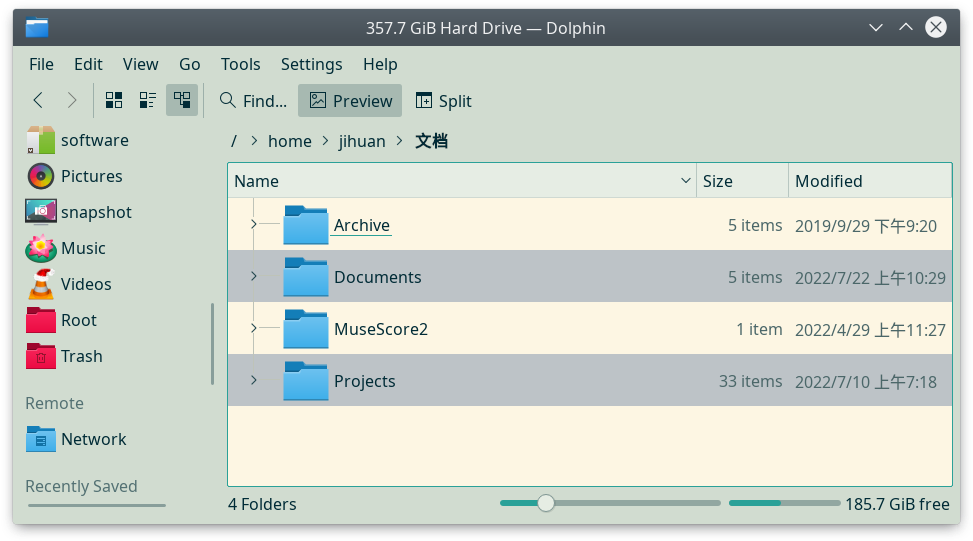
The said alternate color effect can be disabled by going to the system configuration Appearance → Colors then editing the color scheme. In the Colors tab of the opened dialog, select View from the Color set list, then make the Alternate Background same as the Normal Background.
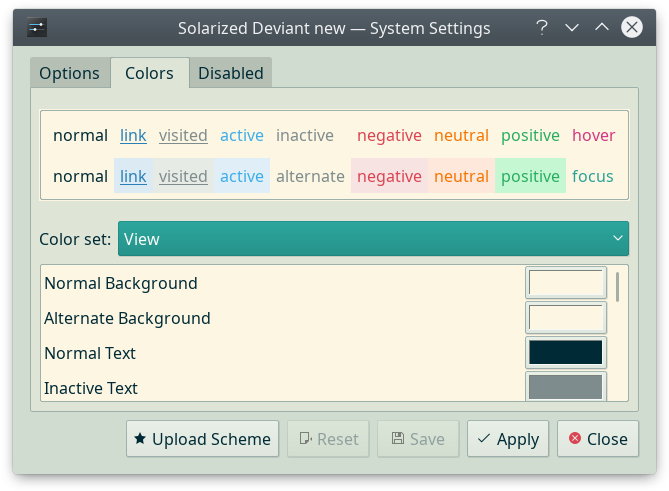
In the Options tab, disable Apply effects to inactive windows.
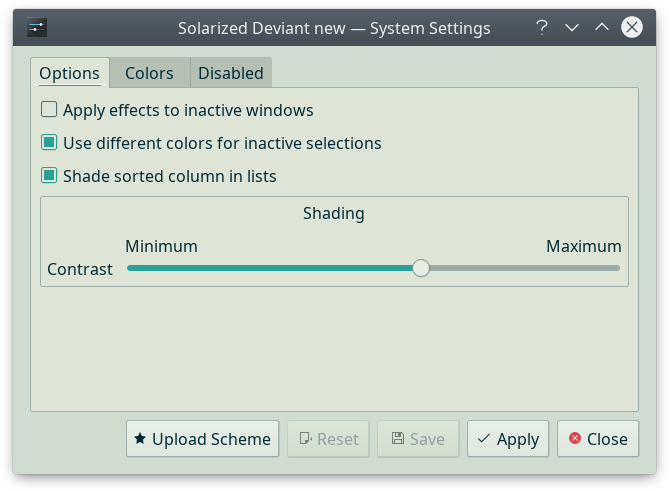
Finally, the visual effect of Dolphin becomes fresher than before.